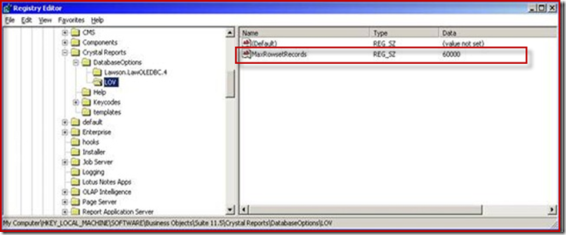The following resolution involves editing the registry. To increase the maximum number of values available in a dynamic parameter list, you will add a registry key. Contact your Network Services to make changes to the system registry. Using the Registry Editor incorrectly can cause serious problems that may require you to reinstall the Microsoft Windows operating system and whole lot of other required stuff. Use the Registry Editor at your own risk.
It is strongly recommended that you make a backup copy of the registry files (System.dat and User.dat on Win9x/WinXP/2003/2003/Vista/Win 7 computers) before you edit the registry.
 Step 1. Create a registry key LOV under DatabaseOptions in the following path HKEY_LOCAL_MACHINE\SOFTWARE\Business Objects\Suite 11.0\Crystal
Step 1. Create a registry key LOV under DatabaseOptions in the following path HKEY_LOCAL_MACHINE\SOFTWARE\Business Objects\Suite 11.0\Crystal
Reports\DatabaseOptions\LOV. See the screenshot below:
 Step 2. Add a string value "MaxRowsetRecords" and set the value to the maximum number of values that you desire for your report. For example, a value of 3000 will return up to
Step 2. Add a string value "MaxRowsetRecords" and set the value to the maximum number of values that you desire for your report. For example, a value of 3000 will return up to
3000 values in the lowest level of a cascading LOV parameter. In the above screen a value of 60000 is set as it was required in the environment and it works perfectly fine.
The value 0 (Unlimited) will not work with BusinessObjects Enterprise XI or Crystal Reports Server XI, you must specify another value.
NOTE: After making changes to the registry, restart the affected service or application as required.