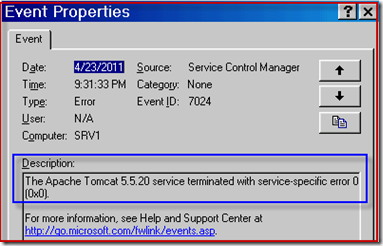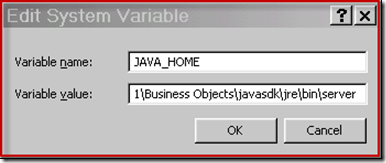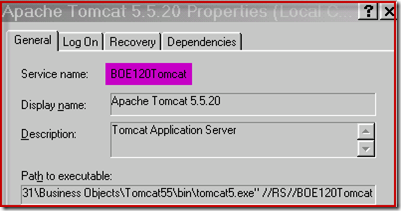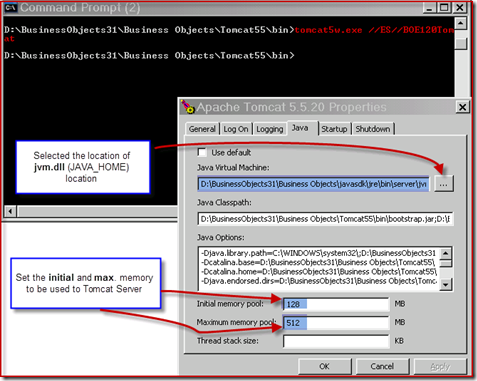I was trying to install Business Objects 3.1 (32 bit) on Windows 2003 Standard Edition (32 bit). This system does not have any web servers nor any service packs. While installing Business Objects 3.1, I selected the option, Install on Apache Tomcat 5.5 and deploy war files. After the completion of Business Objects installation, I thought everything is running fine but found that the Apache Tomcat 5.5 (Web/app server) is not starting correctly. Due to this issue, I was unable to login to CMC Launchpad or Infoview.
Symptoms:
 When tried to start Tomcat in CCM, it starts and stops immediately.
When tried to start Tomcat in CCM, it starts and stops immediately.
 When tried to start from Control Panel, Services, it started few times by displaying “Starting” and after few seconds service status disappears.
When tried to start from Control Panel, Services, it started few times by displaying “Starting” and after few seconds service status disappears.
At first, I thought this might be a Windows Service Pack issue.
1) When checked in Event Viewer it displayed the following error.
2) Downloaded SP2 for Windows 2003 and installed.
To find out whether your system has already SP2 installed, you can either go to Add Remove Programs or Use the following spCheck Tool from Microsoft.
http://support.microsoft.com/kb/279631
I tried starting the Apache Tomcat again but still in vain, no success yet. ![]()
3) At this time, I started looking the other way around, that is on the application server Apache Tomcat side. Looked into Tomcat log files found at the following path on my machine D:\BusinessObjects31\Business Objects\Tomcat55\logs. (Check the correct location for your machine, default location would be [drive]:\Program Files\Business Objects\Tomcat55\logs), I found the following error shown below from jakarta_service_date.log.
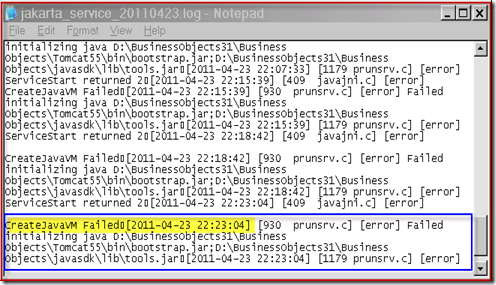
This gave a little clue that the Apache Tomcat 5.5 service is not able to initialize itself and shuts down immediately, and that is nothing but it cannot find the JRE on my machine, hence cannot initialize itself. To resolve the issue, I did the following two things:
a) Setting up the JAVA_HOME
 My JAVA_HOME directory location was at D:\BusinessObjects31\Business Objects\javasdk\jre\bin\server. Following screenshot shows the JAVA_HOME setting.
My JAVA_HOME directory location was at D:\BusinessObjects31\Business Objects\javasdk\jre\bin\server. Following screenshot shows the JAVA_HOME setting.
 I also made sure that javaw.exe is also available at the same location “D:\BusinessObjects31\Business Objects\javasdk\jre\bin\server” when Tomcat
I also made sure that javaw.exe is also available at the same location “D:\BusinessObjects31\Business Objects\javasdk\jre\bin\server” when Tomcat
initializes JVM.
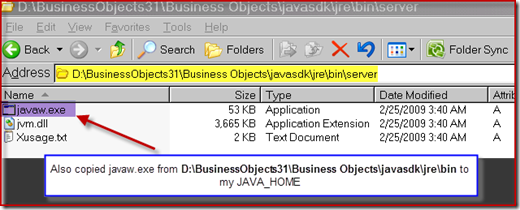
b) Setting up Apache Tomcat to look for jvm.dll or javaw.exe at the correct location.
To do this, I need Apache Tomcat Service name. I found it from here Start –> Settings –> Control Panel –> Administration Tools –> Services, Clicking on
Apache Tomcat Service to open its properties window, On the General Tab, I was able to find the Service Name registered on my server, that is BOE120Tomcat.
 Opened a command prompt window and travelled to Tomcat55 bin directory, and then executed the following command tomcat52.exe //ES//BOE120Tomcat.
Opened a command prompt window and travelled to Tomcat55 bin directory, and then executed the following command tomcat52.exe //ES//BOE120Tomcat.
Please see the screenshot below.
 After the command execution successful, It displayed a window of Apache Tomcat 5.5.20 Properties shown below, I was able to change the Java Virtual Machine
After the command execution successful, It displayed a window of Apache Tomcat 5.5.20 Properties shown below, I was able to change the Java Virtual Machine
path including the initial and max. memory that it can use 128MB and 512 MB respectively and then I clicked ‘OK’ to close the window.
 Rebooted the Server and directly went to Services in Administration Tools to Start the Apache Tomcat 5.5 service. What I see you can’t imagine… the service starts
Rebooted the Server and directly went to Services in Administration Tools to Start the Apache Tomcat 5.5 service. What I see you can’t imagine… the service starts
without any issue.
 Enabled all the BOE Services, Logged onto CMC Lauchpad, Scheduled few documents in Infoview … everything is working perfectly.
Enabled all the BOE Services, Logged onto CMC Lauchpad, Scheduled few documents in Infoview … everything is working perfectly.![]()
Thanks for stopping by and feel free to discuss any alternative solutions through comments.